
Table of Contents:
- Introduction to Features
- Customization: Smooth Screen Settings
- Animated Wallpapers and Alarm Backgrounds
- Camera Features of A55
- Advanced Wi-Fi Management
- Auto Optimization Trick
- Lock screen Customization Options
- Private Sharing for Images
- Using Google Lens for Search
- Camera and Gallery Widgets
- Screenshot Tips
- Closing Thoughts on A55
Introduction to Features:
The Samsung Galaxy A55 is making waves as a budget-friendly alternative to the flagship S24 and S24 Ultra. Despite its lower price point, it comes packed with impressive features, customization options, and user-friendly hacks that dramatically enhance the overall mobile experience.
Key Specs:
RAM: 8GB
Storage: 256GB
Display: 6.6” FHD+ Super AMOLED, 120Hz adaptive refresh rate
Camera: 50MP wide-angle camera with OIS, VDIS
Battery: 5,000mAh (up to 2 days of battery life)
IP67 Rating: Dust and water resistance
Other: Metal frame, Gorilla Glass, Samsung Knox Vault security.
Customization: Smooth Screen Settings:
One of the standout features of the Samsung Galaxy A55 is its extensive customization options. Users can tweak the smooth screen settings adjusting the refresh rate to enhance the scrolling experience in apps and on the home screen.

Animated Wallpapers and Alarm Backgrounds:
You can personalize your phone’s aesthetics with animated wallpapers and custom alarm backgrounds. This feature allows you to express your personality and style making your interactions with the device more visually appealing.
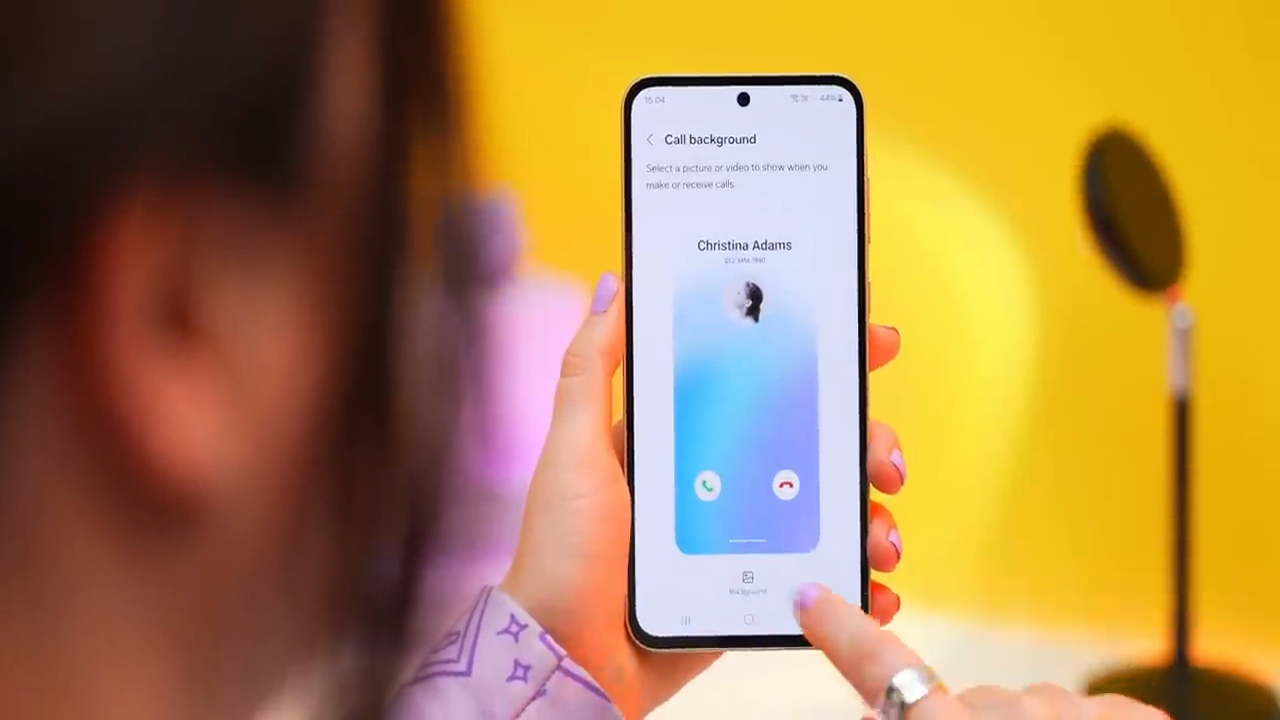
Camera Features of A55:
The camera capabilities of the Samsung Galaxy A55 are impressive, especially considering its price range. With features like reflection removal object erasing and advanced portrait mode adjustments, users can attain high-quality photos that rival those taken with flagship models.
Advanced Wi-Fi Management:
Managing connections is crucial in our hyper-connected world. The Galaxy A55 allows users to optimize Wi-Fi management through features where you can automatically connect to the best network available. Dive into Settings Connections Wi-Fi and activate Smart Network Switch.
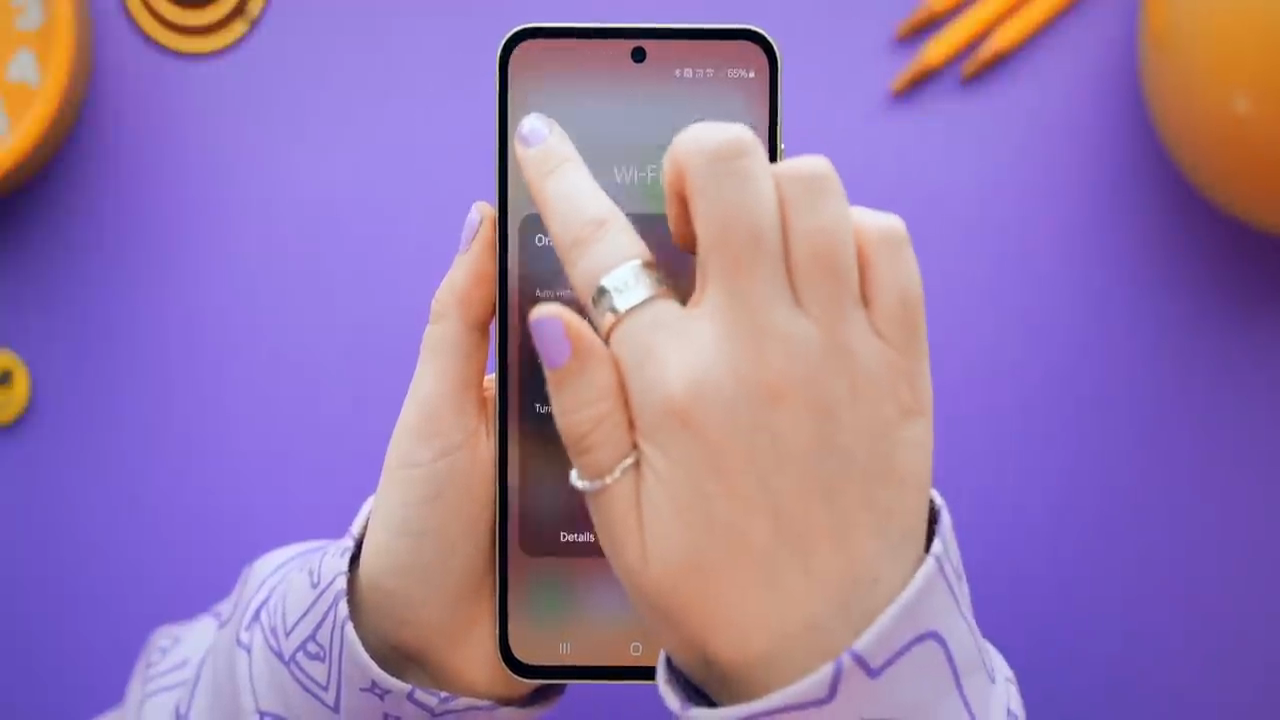
Auto Optimization Trick:
To further improve device performance the Samsung Galaxy A55 includes an auto-optimization feature that can be scheduled to run at specific times. Access this by going to Settings Battery and Device Care Optimize Now.
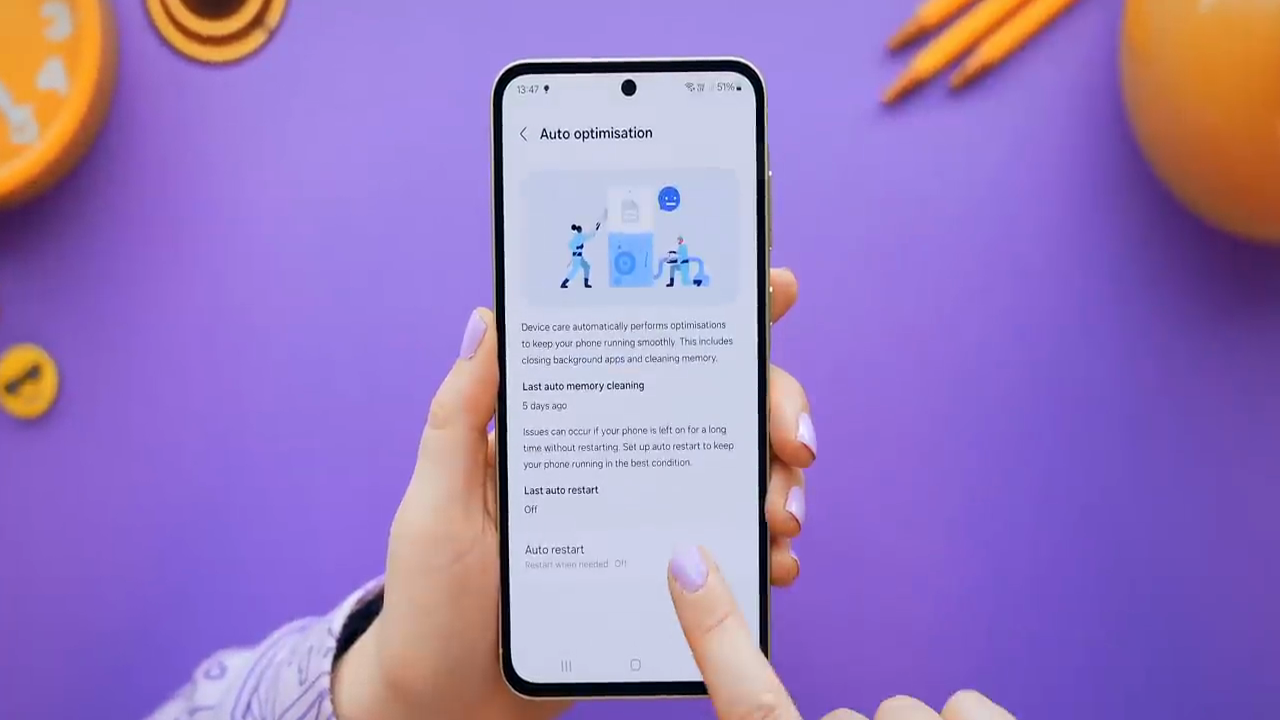
Lock Screen Customization Options:
The lock screen of the Galaxy A55 is another customizable feature that allows users to bring their device is personality to life. You can modify clock styles add custom effects, and even set up shortcuts for frequently used applications directly from the lock screen.
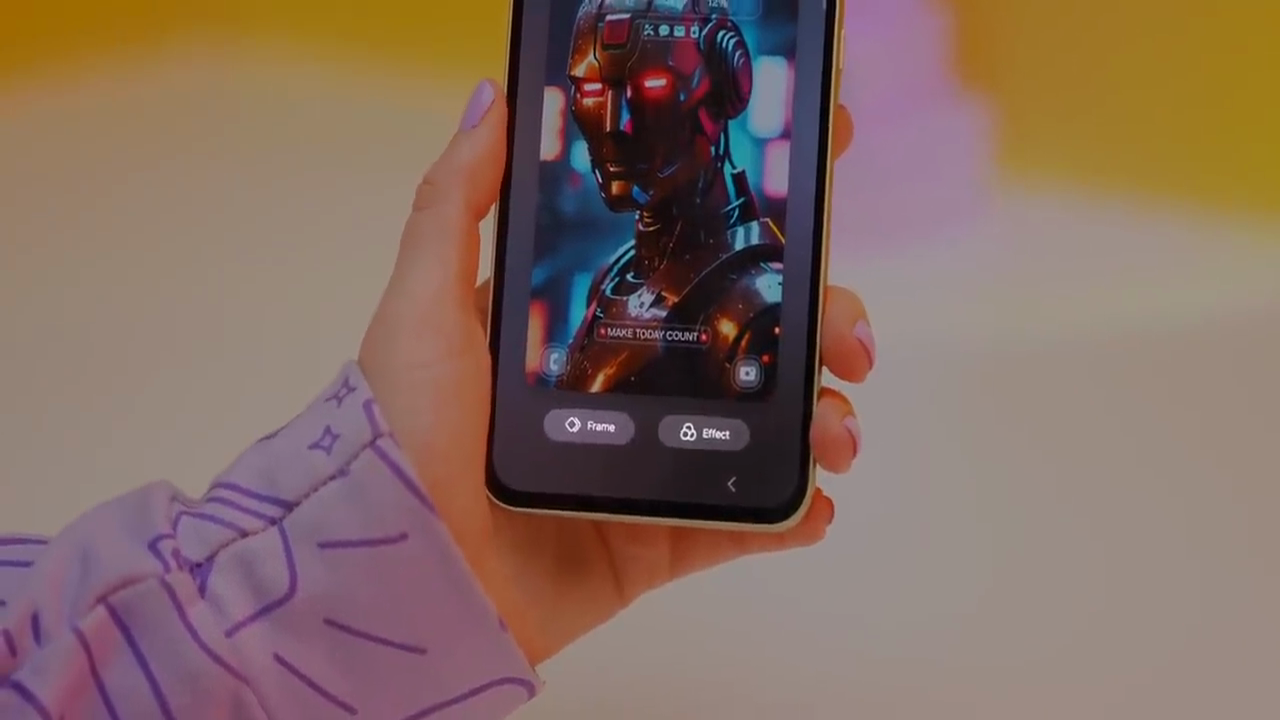
Private Sharing for Images:
Sharing images securely is essential in today’s digital age. The Samsung Galaxy A55 allows you to share images with the option for automatic deletion after a set time. By utilizing the Private Share feature found under the share menu within the Gallery, you can ensure the images you send are protected and only shared with intended recipients.
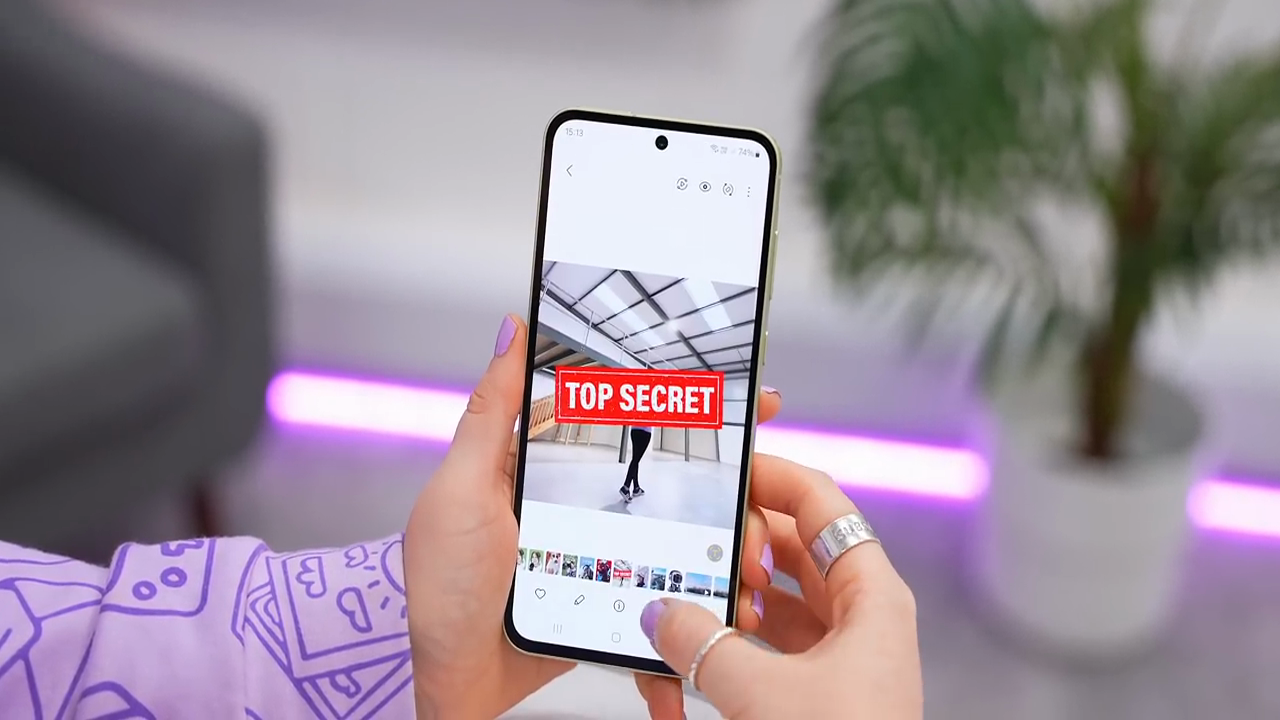
Using Google Lens for Search:
Google Lens is integrated into the Samsung Galaxy A55, offering a powerful way to search using images. You can capture text, identify objects, and even find products online by simply pointing your camera at them.
Camera and Gallery Widgets:
Widgets on the Galaxy A55 enhance usability by providing easy access to functions like the camera and gallery. To add widgets, long-press on your home screen and select Widgets. From here, you can choose the Camera or Gallery widgets for quick access.
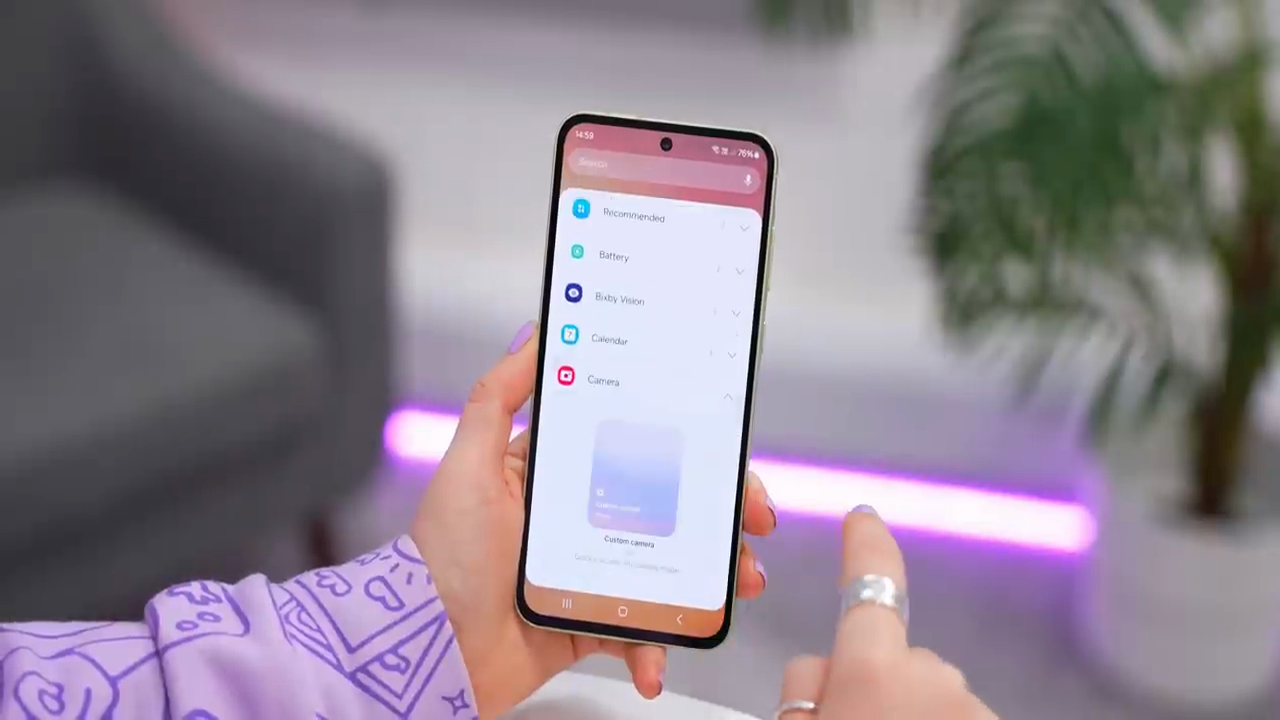
Screenshot Tips:
Taking screenshots on the Samsung Galaxy A55 is straightforward and can be done in several ways. The primary method is using the volume down and power buttons simultaneously. Additionally you can utilize the palm swipe feature found under Settings Advanced Features Motion and Gestures.
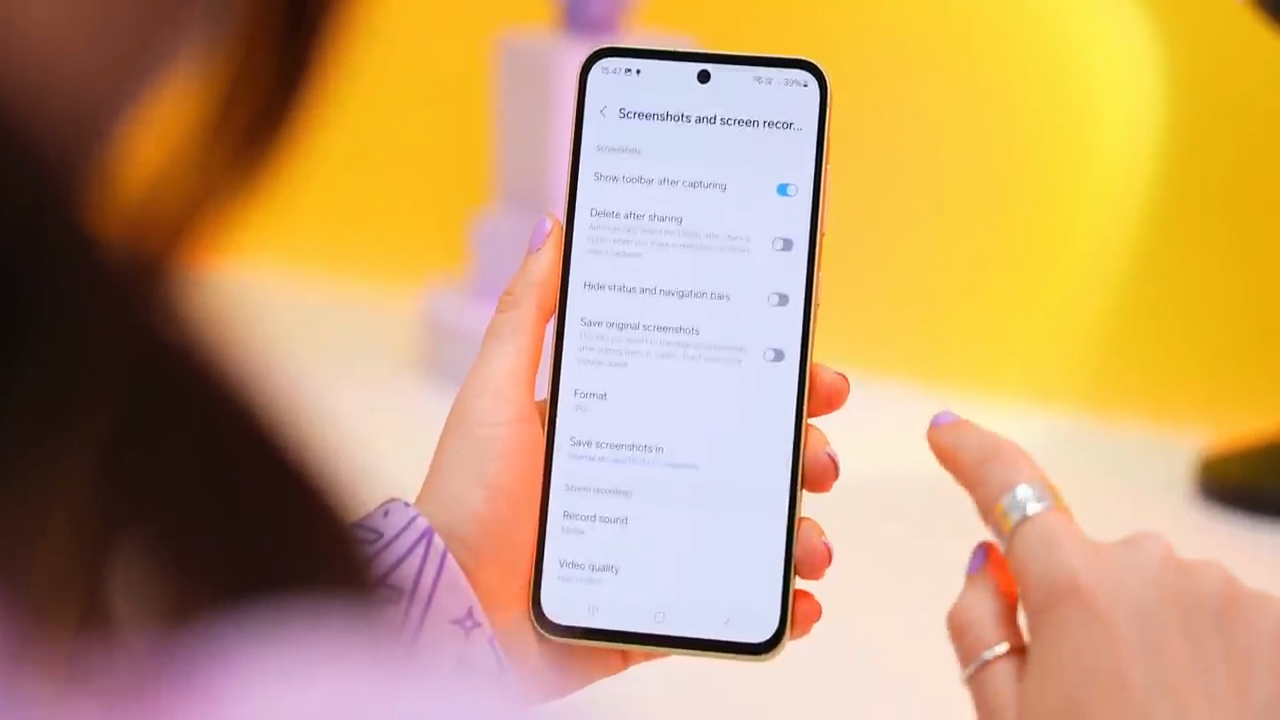
Closing Thoughts on A55:
The Samsung Galaxy A55, while not a flagship device, offers a multitude of tips and tricks that can elevate the user experience substantially. By utilizing the features mentioned in this post, users can customize their device to fit their needs, enhancing functionality beyond what is typically expected of budget smartphones.
Explore the Vivo V40 now for a next-level mobile experience.
FAQ:
What is the Price of Samsung Galaxy A55?
How to set the display of charging information on your Samsung Galaxy device?
About the updated Edge Panel and accessing the Smart select feature?
How to display the watermark and the date and time on the picture captured by Galaxy camera?


Comments (1)
Samsung Galaxy Note 20 Ultra - Mobile Zone Clubsays:
September 9, 2024 at 1:11 pm[…] the Samsung Galaxy A55 now for a next-level mobile […]